This post is a quick and dirt..
I used to use vRops on a Windows server but since VMware no longer support vRops on Windows (as of 6.5) I had to access the postgres DB from my desktop…
These instructions explain how to open up the postgres DB config / firewall…
Enable SSH on the appliance
1). Log in to the vRealize Operations Manager virtual machine console as root using ALT-F1.
Note: By default there is no root password configured.
2). Start the SSH service by running the command:
service sshd start
3). To configure SSH to start automatically run this command:
chkconfig sshd on
Opening up vmware-vcops-firewall for port 5432
4). SSH in to the vRealize Operations Manager appliance
5). Stop the vRealize Operations Manager firewall service.
service vmware-vcops-firewall stop
6). Edit the vmware-vcops-firewall.conf file
vi /opt/vmware/etc/vmware-vcops-firewall.conf
7). under TCPPORTS=”$TCPPORTS 5433″ add the following 2 lines.
#vPostGres DB
TCPPORTS=”$TCPPORTS 5432″
8). Start the vRealize Operations Manager firewall service.
service vmware-vcops-firewall start
9). Check iptables for the listening port
iptables -S
10). Edit the pg_hba.conf file and add the following line, changing the CIDR-ADDRESS to your needs
vi /storage/db/vcops/vpostgres/data/pg_hba.conf
host all all 192.168.16.2/32 trust
Done! now browse with PGadmin
vMan
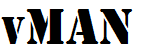





Recent Comments